Please turn off your Toughbook and disconnect the ac adapter, open the battery cover panel on the left side of the palmrest and take out the battery. To eliminate the risk of damage due to static electricity, we suggest to use an anti static bracelet during the installation.
Full HD 8MP Autofocus Webcam for Panasonic CF-31 Toughbook™ with built in Digital Microphone
This webcam kit upgrade is a great add-on for your Panasonic CF-31 Toughbook™, it will add a high quality webcam and sensitive microphone, most of the CF-31 Toughbooks don't have those features.
It is compatible with all CF-31 submodels - MK1, MK2 up to MK5 and OS versions, tested with Microsoft Windows™ XP, 7, 8, 10 and also Linux. Windows or Linux will automatically install the webcam for hassle free driver installation.
Great details and Autofocus
It features a high quality 8MP image sensor equipped with an auto-focus lens that allows it to clearly show objects up close or far away scenes. With this HD Webcam you can take Full 1080P HD resolution pictures, that will have incredibly realistic detail and colors.
It also delivers smooth HD 1080P video recording and web chat option that is perfect for Messenger, Skype calls, etc.., you can do your Vlog directly from the spot or stream online.
Weatherproof Digital Microphone
The highly sensitive digital microphone is weatherproof to be protected against the elements such as rain, sand, etc.. It is also designed to minimize wind noise if you are in a harsh outdoor environment.

TECHNICAL DETAILS
- 8MP FULL-HD 1080p camera
- Autofocus lens with High quality sensor
- 30 fps (frames per second, smooth video)
- Built-in digital microphone
- Automatic installation, no driver needed
- Compatible with all OS and video/capture software
- Step by Step Installation instructions and Free technical support
SAMPLE IMAGES & VIDEOS TAKEN WITH THE CAMERA
Images are taken in different conditions to demonstrate the quality of still shots and videos at 8 megapixels and at 1080p. Your results may differ depending on the conditions in which you are using the camera. Check the "Advanced" section from the top menu to find what software you can use to maximize the quality of the results.




 OUT OF STOCK
OUT OF STOCK
Free Shipping with tracking number. Please contact us for multiple orders.
 OUT OF STOCK
OUT OF STOCK
Shipping included with tracking number. Please contact us for multiple orders.
Payments are processed securely by PayPal.

International orders: The buyer is responsible for the import duties and taxes that the local authorities in the country of delivery will require to be paid in order to release the package.


Ship in one business day, closed on weekends
Step by step installation instructions video
After the installation is complete, you can install the battery back and secure the cover panel, connect the ac adapter and turn on the laptop. You don't need to change settings or install drivers, the OS (operating system) will install the new hardware and get it ready for use. Next time when you open your favorite video messenger, simply configure it to use the webcam and microphone for video chat. It is compatible with all video and capture software.
Advanced
For the tech enthusiasts, some more details
We recommend OBS Studio stream/capture software which has a lot of features and flexible settings that you can adjust for best results and quality, it is free to download and use - visit www.obsproject.com
Here are the settings we recommend for the OBS Studio software
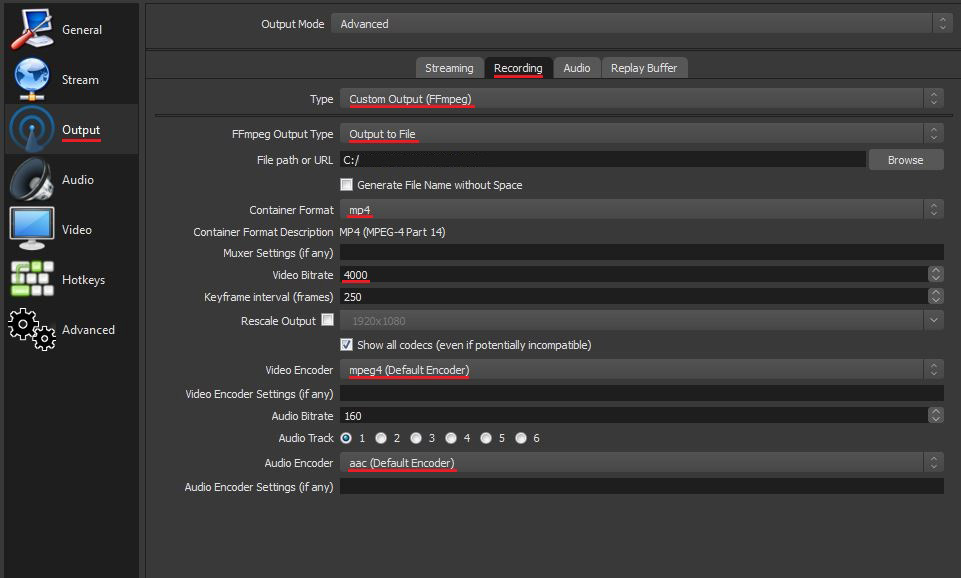
Encoding settings
| Quality | Resolution | Video Bitrate |
|---|---|---|
| HD 720 | 1280x720 | 1500 - 4000kbps |
| Full HD 1080 | 1920x1080 | 4000 - 8000kbps |
The supported resolutions
Recommended for video chat and capture in 16:9 format
- FULL HD - 1920x1080 - 30fps (frames per second)
- HD - 1280x720 - 30fps
The rest of the supported resolutions in 4:3 format
- 8MP - 3264x2448 - 15fps
- 5MP - 2592x1944 - 15fps
- 3.1MP - 2048x1536 - 15fps
- 2.1MP - 1600x1200 - 15fps
- 0.5MP - 800x600 - 30fps
- 0.3MP - 640x480 - 30fps
More details
- 8MP - 3264x2448 - 15fps
- 5MP - 2592x1944 - 15fps
- 3.1MP - 2048x1536 - 15fps
- 2.1MP - 1600x1200 - 15fps
- 0.5MP - 800x600 - 30fps
- 0.3MP - 640x480 - 30fps
More details
By default, the autofocus and light compensation options are set to auto. They can be switched to manual and adjusted in the driver settings (check application settings). In the following video you can see an example of video with light compensation on and off.
Summary
Please feel free to contact us in case you have questions or click here...
Warranty

1 Year Warranty on parts and free technical support.